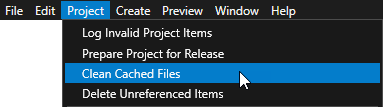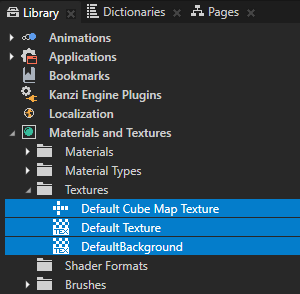
You can decrease the size of the kzb file of your project by removing resources your project does not use:
When you create a project Kanzi Studio adds to the project several default textures and images. These basic assets enable you to start working on your project without the need to import assets. However, when you are done creating your project, delete these textures to decrease the size of your Kanzi application kzb file.
To delete the default textures in the Library > Materials and Textures > Textures select the Default Cube Map Texture, Default Texture, and DefaultBackground, and press the Delete key.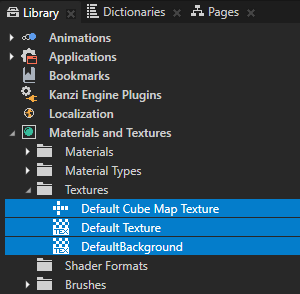
To delete the image files that the default textures use, in the Library > Resource Files > Images select the DefaultBackground.png, DefaultCubeMap.dds, and DefaultTextureImage.png, and press the Delete key.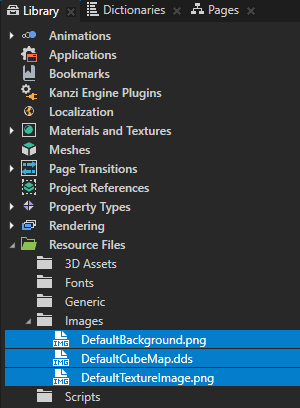
When you complete your project, it is good practice to delete all resources that your project is not using. Deleting unused resources reduces the amount of memory your application uses and you simplify the structure of your project.
To delete resources that your project is not using:
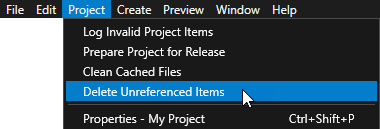
To delete unused resources only from specific libraries, in the Library select one or more libraries from which you want to delete unused resources, right-click, and select Delete Unreferenced Items.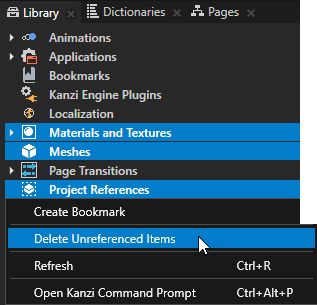
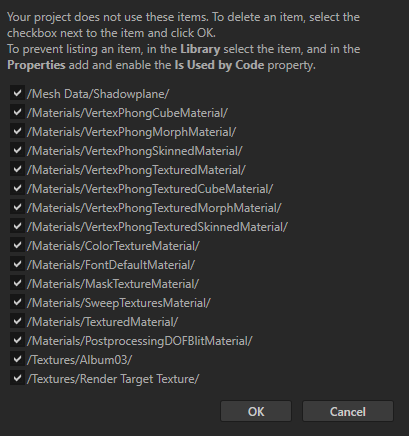
 , add, and enable the Is Used By Code property.
, add, and enable the Is Used By Code property.If your project does not use a resource or node, you can optimize the size of your Kanzi application by excluding such items.
To exclude an item from an application:
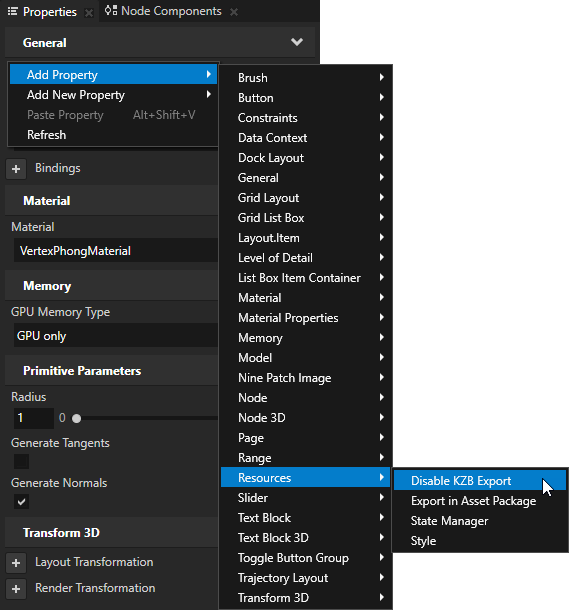

Note that the static values in Animation Data resources have higher precedence than the local property values of the node. When you delete a channel with a static value, the local value becomes effective. Because sometimes even static values (Animation Data resources without any keyframes) contain valid information and are needed, consider cleaning up unnecessary animation information on a case by case basis.
To remove the redundant Animation Data resources:
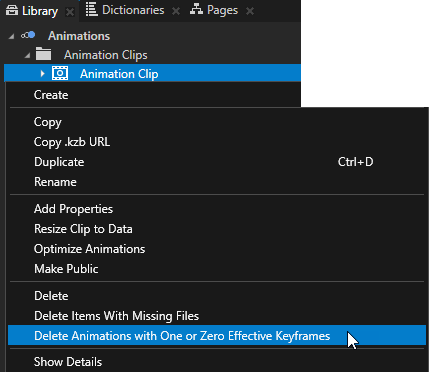
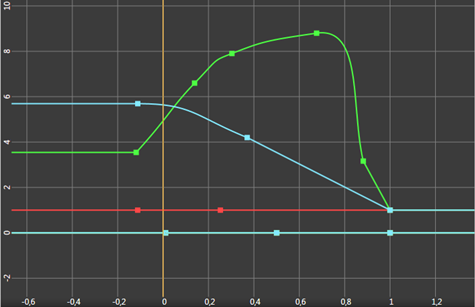
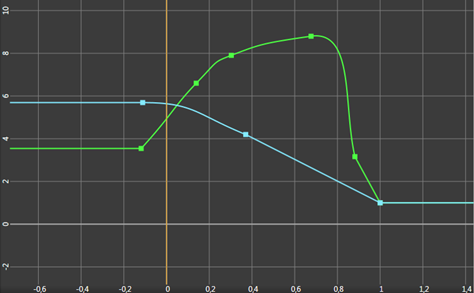
When you open a project in Kanzi Studio, Kanzi Studio generates temporary files in the project directory, such as compressed images and thumbnails. You can delete these generated files when you move your Kanzi Studio project to version control or when those files are corrupt.
To remove the generated files, in the main menu select > Clean Cached Files.